Admins can tick-box the channels that are enabled or disabled for employees. To do so, navigate to the organization tab and select settings, and edit settings.
Make sure you have an admin role in Teams or Slack if you want to enable these channels. All you have to do in Moticheck is just push the Teams or Slack button accordingly. We’ll guide you to the admin environments of these channels to allow the Moticheck bot from Slack or Teams. If you do not have admin rights in Microsoft or Slack, then you can also do this with help from your IT support team. It might be a good idea to brief them beforehand and push the button in Motichek once your IT support has the time to proceed in the relevant channel admin panel as well.
The additional channels shall appear to users immediately after deployment in the Teams or the Slack admin panel. Note that Teams and Slack will be enabled only for these users, who are in your workspace with the email that is shared with Moticheck.
More about this subject: